How to make social media posts accessible to the visually impaired
Social media has become an essential aspect of every person's daily life, whether they are a business owner, part of an organization or an individual. However, some people may not have the same access to your social media posts as others. People with disabilities need accessibility features to be able to fully engage and enjoy the content of your social media.
While not every social media manager or business owner may have an in-depth knowledge of accessibility, we've gathered the most important tips, measures and guidelines to ensure your content is accessible to the visually impaired and beyond.
Digital accessibility and social media
Digital accessibility plays a key role in ensuring that online spaces, including social media platforms, are open and easy to use by people with different capabilities.
Since much of the world's population, which is at least 2.2 billion people, suffers from near or far vision impairment, you need to make sure your social media content is accessible. This means that if you don't, you risk turning off billions of potential audience members.
It is crucial to understand how important it is for social media and digital platforms to be accessible to people with disabilities, such as visually impaired people.
Incorporating accessibility features from the outset in platform development is extremely important to ensure that everyone, regardless of their capabilities, can easily use them and feel included.
However, it's never too late to improve the accessibility of your current content on social media.
How to make social media posts accessible to the visually impaired
Before you start drafting your social media content, be sure to follow the latest WCAG accessibility guidelines so you don't miss anything important. Additionally, an accessibility audit will help you identify any barriers that prevent people from interacting with your platforms, including your website.
Include text on Alt, descriptions on images
Simply put, the text (also known as alternative text or tag text) is the text that is added to describe the images. Incorporating text and image descriptions is the most important step to ensure that your social media posts are accessible to visually impaired people.
Never miss this important step.
When uploading an image to your channel, be sure to also include an image description in the Apostille box. If you don't, the screen reader will present it as an "image", resulting in a poor user experience.
When preparing an altertex, make sure that:
- Create a short but descriptive text.
- Adding meaningful context to the image
- Avoid adding phrases such as "aposematic" or "aposematic".
- Apply hyphens when presenting acronyms to prevent the screen reader from reading the acronym as a single word.
Below you will find detailed instructions on how to add text and image descriptions to each of the most popular social media platforms.
Facebook automatically provides the Facebook page with text for visually impaired people. However, it is recommended to replace it with your own more detailed descriptions.
Customize altertext in Facebook:
- Select and upload the image.
- Click on "Edit".
- Select "alternative text".
- Select "Apostille" to replace the automatic description.
- After you compose your custom text, click "Save". This ensures a more careful and informative description for users who rely on screen readers.
Instagram Instagram: before you start, keep in mind that you can add text to your Instagram posts only through the app.
Facebook Facebook also provides automatic Instagram text. To add your own, just follow the simple steps below:
- Select and upload your image.
- Click on "Apostille" (for apostille) or" - > " (for apostille).
- Go to the bottom of the screen and select "Advanced settings".
- Click on the "write Apostille".
- After you add the text, click "Done".
Additionally Instagram Instagram allows you to add text to each image from the Instagram post.
Twitter (X)
Apostille, renamed to Apostille, does not provide artificial intelligence-generated text for images.
To add text to the text, follow the steps below:
- Upload the image.
- Select "Add description" under the image.
- Type an image description in the text box, which can contain up to 1,000 characters.
- Click on "Save".
Automatically generates text for the images. Whether you post images to your channel or add them to articles, you can still manually add text to your images in Apostille.
For power supply images:
- Select and upload the image.
- Select "aposematic" in the desktop version, or click on the three points and select "aposematic" in the mobile version.
- After you insert the text Apostille, click " Done ".
For images in articles:
- Select and upload the image.
- Select "aposematic".
- Add the text.
- Keep it.
Add Closed captions and subtitles to videos
Videos without Closed captions and subtitles can be a nightmare for the visually impaired. That's why it's extremely important to add them to videos on your social media platforms.
Let's see how you can add and edit them to each of the most common social media platforms.
YouTube
You have the ability to automatically create and change Closed captions in Apostilles.You can also add your own manually or by uploading .Apostille file.
Follow the steps below to add a new video to the captions and captions in the captions.:
- Go to the studio of Urga.
- Upload your video.
- Tap "add subtitles" on the video editing page.
- Change the captions if necessary, then save and publish them.
You can choose to include automatically generated Closed captions in your movies and stories in Instagram. However, it is important to note that no uploading of files is supported .srt.
Here's how to add Closed captions to your videos in Instagram:
- Upload the video.
- Tap "stickers" at the top of the screen.
- Click the blue button "Closed captions".
- Share the video.
TikTok
You can easily include Closed captions in evergreens by using the auto generate captions feature. To activate it, simply go to Settings > Accessibility and make sure you turn on the captions option. If you prefer to add subtitles manually, you can use any of the available editors of the Apostille.
Use the hashtags
It is the convention of capitalizing the first letter of each word in compound words or phrases, except for the initial word. For example, apostille, etc.N.
This is an important standard for accessibility.
Note that when not in use, screen readers have difficulty identifying the individual words in a hashtag, making the content inaccessible to users who rely on screen readers.
It is also recommended to put hashtags and mentions at the end of your post as another effective approach. This is because screen readers can be intimidating when punctuation marks like # and @ appear in the middle of the post.




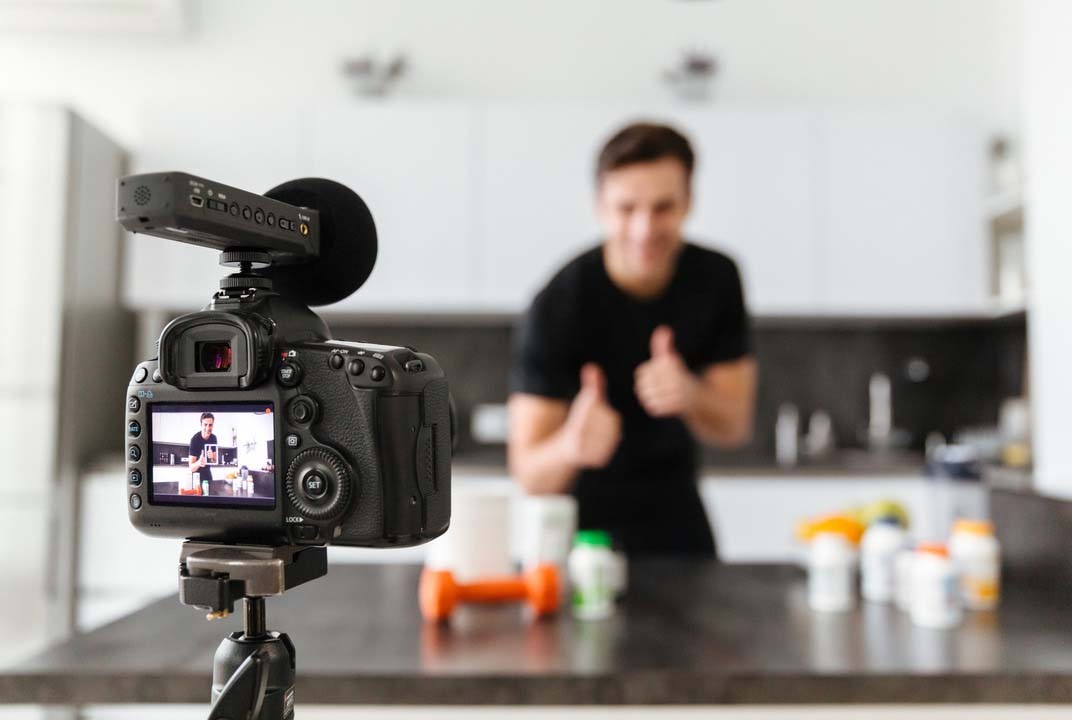


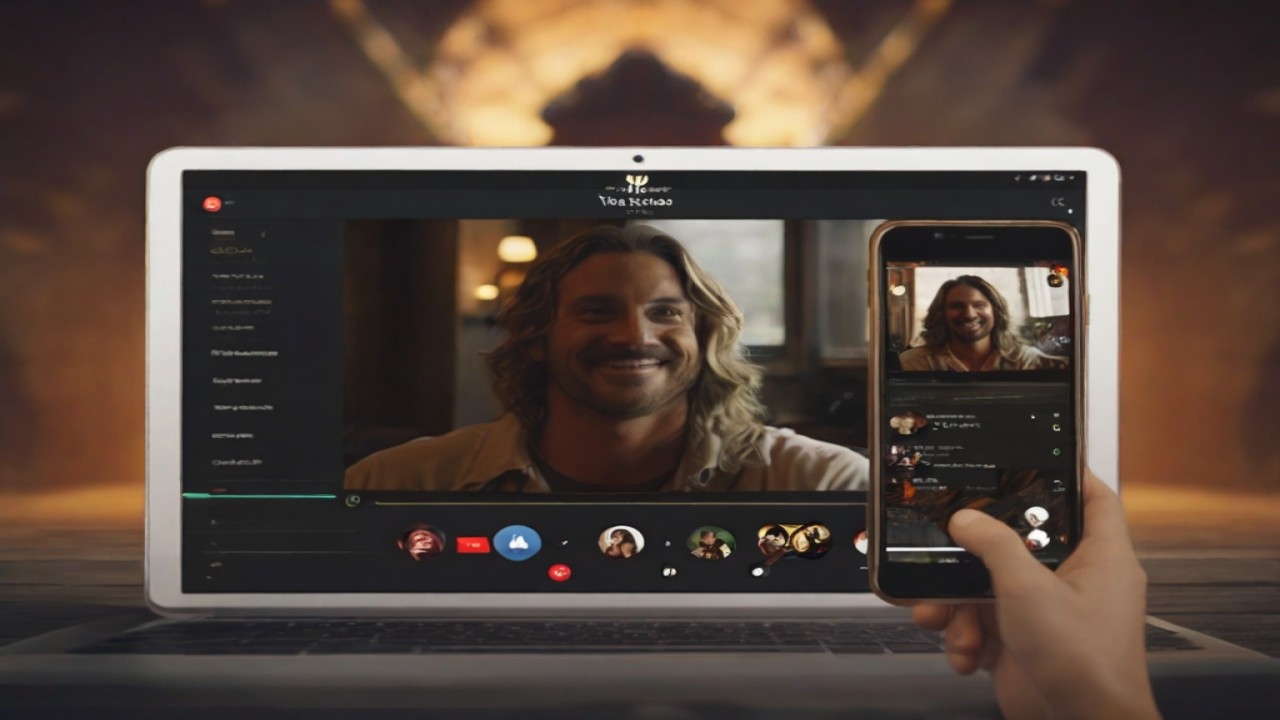

Comments (0)
No comments found